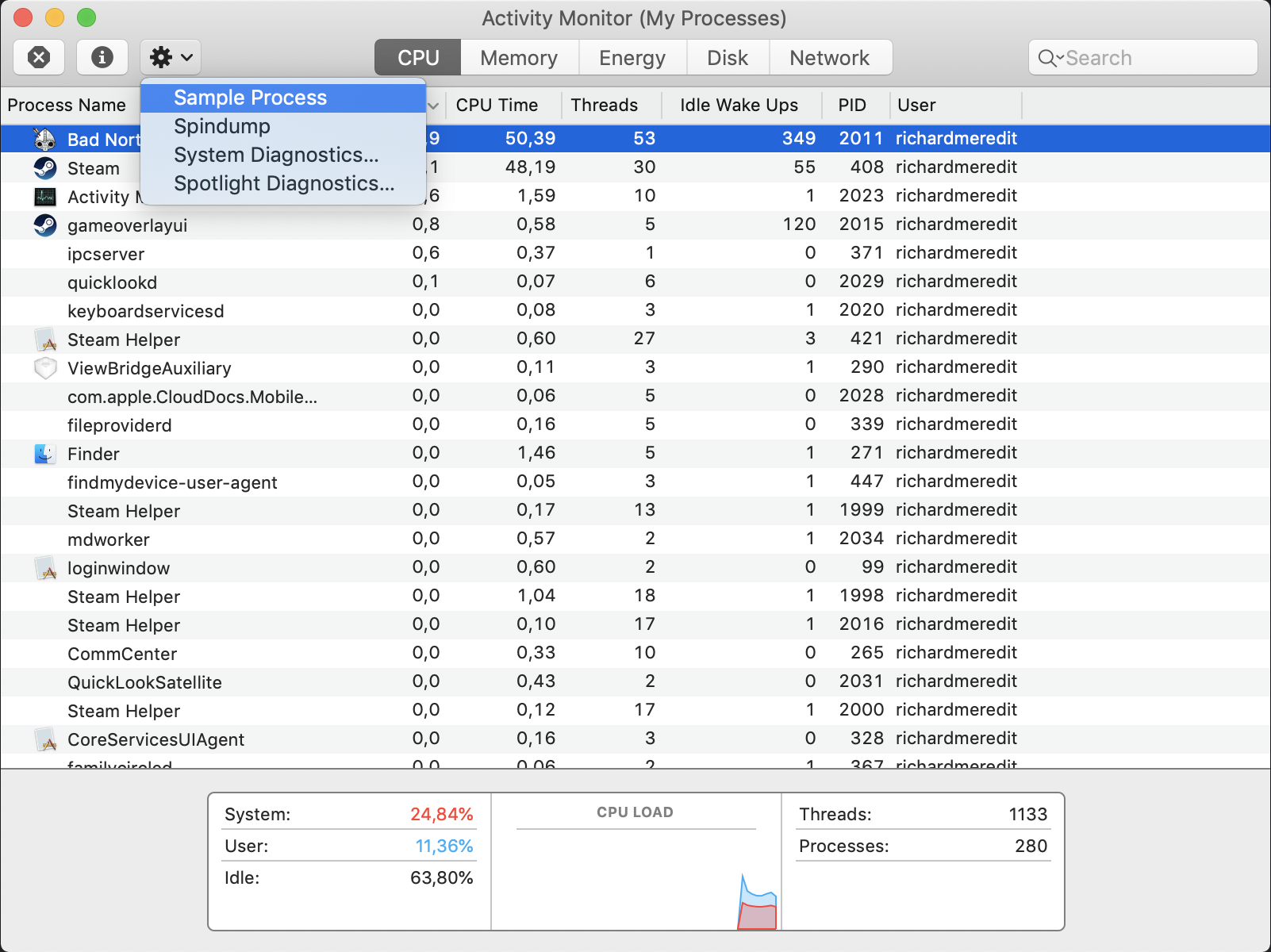Sometimes you might want to start the game in windowed mode, or change the resolution before launching the game. To do that you can open the configuration tool
Bad North Configuration Tool
Steam
From the Bad North page in your Steam Library:
Click Play Game
Select Launch Configuration Tool
Click Play
Discord
From your Discord Library, locate Bad North
Click the dropdown arrow on the Play button
Select Play Config Tool
Note: if there is no dropdown arrow, follow the instructions for Windows, below.
GOG Galaxy
From the Bad North Page in your GOG Galaxy Library
Click More
Go to Other > Launch Configuration Tool
Windows
On any windows platform you can launch the game into config mode directly from the .exe
Hold down Shift and double-click BadNorth.exe
Mac OSX
On any OSX platform you can launch the game into config mode directly from the .app
Hold down Option and double-click BadNorth.exe