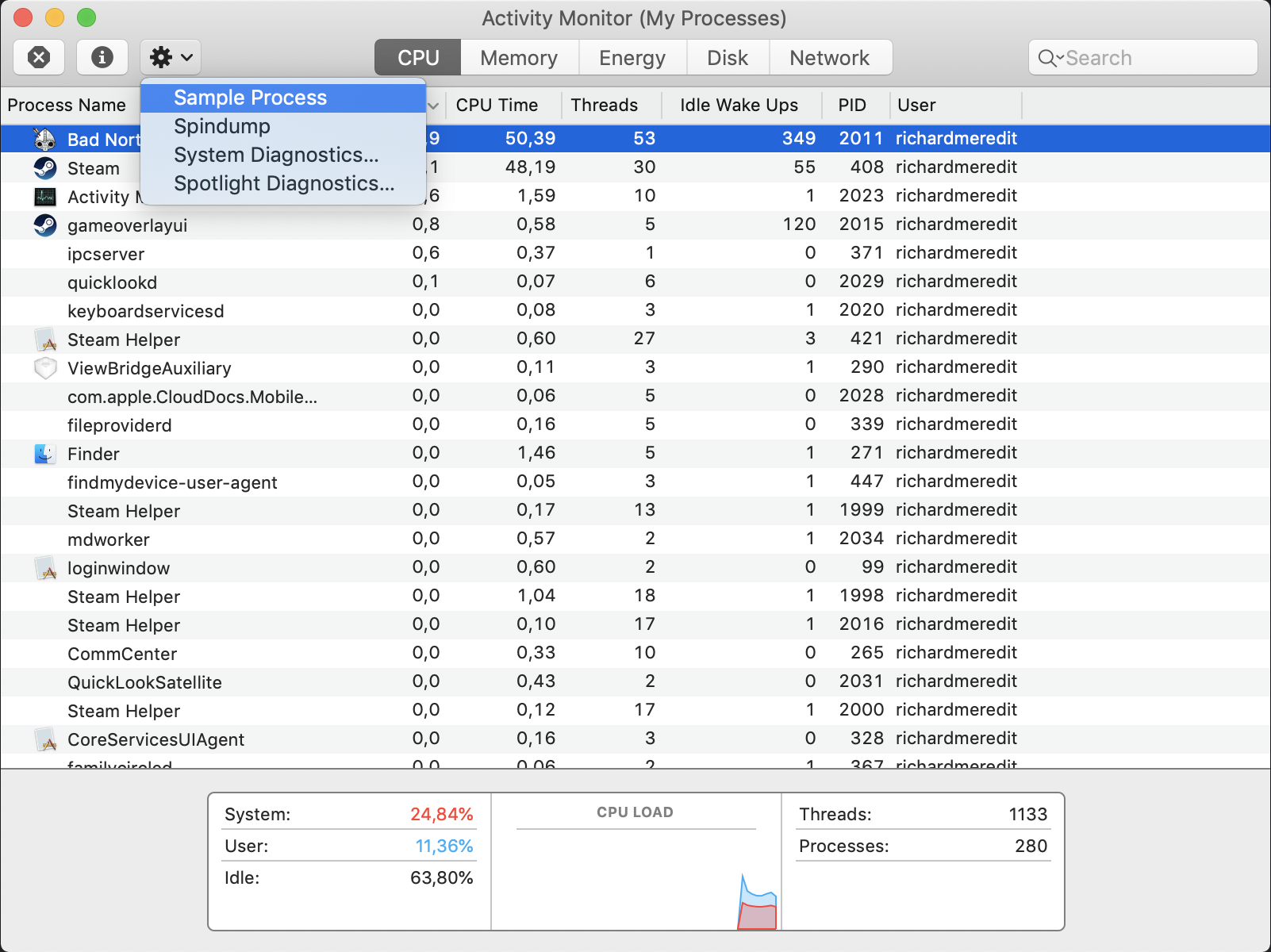Depending on what kind of issue you’re having, we might want to request various files from you to help diagnose the problem. These are:
Save Files
Game Output Logs
System Information / DxDiag Reports
Crash Reports
Mac OSX Only - Program Samples
Save Files
Save files depend on which platform you’re running on, be that Discord, Steam, GOG, etc. and are covered in a separate article - How To Find Game & Save Files
Game Output Logs
Windows
On Windows, game output is located in the AppData folder, which you can get to by
Press the Windows Key and type %appdata% and hit enter
From this location, navigate to
…\AppData\LocalLow\Plausible Concept\Bad North
The file output_log.txt is the output log
Note that these logs are reset with each play session - be sure to grab the log immediately after seeing the problem.
Mac OSX
On OSX, the game output is located in the Library.
Open Launcher -> Console
Navigate to /Users/<user_name>/Library/Logs/Unity/Player.log
Note that these logs are shared with all other Unity Games and will be reset with each play session - be sure to grab the log immediately after seeing the problem.
If you have purchased the game via the Mac App Store, or Kartridge, the logs are likely to end up in:
~Library/Containers/com.PlausibleConcept.BadNorthOSX/data/Library/Logs/Unity/Player.log
System Information
Windows (DxDiag)
A DxDiag report is a file that tells us all about the setup of your Windows PC. You can generate one by
Press the Windows Key + R
Type dxdiag and hit enter
In the window that pops up, click the Save All Information button, which will generate a file you can send to us
The DxDiag Tool
Mac OSX (System Report)
Click the Apple Logo in the top left of the screen, then Click “About this Mac”
Click “System Report…”
Press Command-S to save the file
Crash Reports
Windows
If the game crashes, it will produce 2 files: a crash dump and an error log. These are in the AppData folder, alongside the output.log You can find these by
Press the Windows Key and type %appdata% and hit enter
From this location, navigate to
…\AppData\LocalLow\Plausible Concept\Bad North\Crashes
Each crash has a folder named for the date and time of the crash - inside you will find both the crash.dmp and the error.log files.
[Mac OSX] Program Samples
If the game has frozen (not crashed) we might ask for a Program Sample. While Bad North is running:
Launch the Activity Monitor
Make sure the CPU tab is selected
Select Bad North in the list
Click the cog icon in the top left corner
Select Sample Process (see below)
Once the sample is taken, you can save a file and send it to us
Taking a Program Sample in OSX’s Activity Monitor
Still Having Problems?
Feel free to contact us if you are in need of further assistance